Post on GitHub pages
In this post, I’ll describe how I setup a blog on GitHub pages, and use my Simple Editor to write a post and publish it to the blog.
Setup a blog
First of all, I created a new repository on GitHub with the name [username].github.io, which would be used to host all posts and static files for the blog.
In the Settings, I navigated to the Pages tab and selected the main branch to build the blog.
Now the blog has been setup successfully. I simply cloned the repo onto my local laptop and started writing posts.
Enable syntax highlighting
In the root folder, I created a _config.yml file in the root directory to make necessary configurations and to enable syntax highlighting.
remote_theme: pages-themes/slate@v0.2.0
plugins:
- jekyll-remote-theme
# Jekyll 3 now only supports Kramdown for Markdown
kramdown:
# Use GitHub flavored markdown, including triple backtick fenced code blocks
input: GFM
# Jekyll 3 and GitHub Pages now only support rouge for syntax highlighting
syntax_highlighter: rouge
syntax_highlighter_opts:
# Use existing pygments syntax highlighting css
css_class: 'highlight'
Enable Mathjax
In order to enable Mathjax support with mhchem, I created a /_includes directory in my repo, and uploaded a file named as head-custom.html with the following code to this directory.
<script type="text/javascript" crossorigin="anonymous" src="https://polyfill.io/v3/polyfill.min.js?features=es6"></script>
<script>
MathJax = {
loader: {
load: ['[tex]/autoload']
},
tex: {
packages: {
'[+]': ['autoload']
},
inlineMath: [['\\(', '\\)']]
},
svg: {
fontCache: 'global'
},
chtml: {
scale: .9,
minScale: .5,
mtextFont: '',
unknownFamily: 'serif',
mathmlSpacing: false,
exFactor: .5
}
};
</script>
<script type="text/javascript" id="MathJax-script" async crossorigin="anonymous" src="https://cdn.jsdelivr.net/npm/mathjax@3/es5/tex-chtml-full.js"></script>
Posts directory
Jekyll requires uploading post .md files to the /_posts/ folder and all static files including images to the /assets/ directory. Therefore, if I want to load an image in the post, I have use /assets/[path_to_image].jpg as the url.
However, I wouldn’t use this structure. Instead, I created a /posts/ directory, and all the files (.md and images) for my posts would be stored there with a subdirectory /posts/[date_of_post_in_YYYY-mm-dd]/ for each individual post.
I believe this is a better way of organizing the files. My .md files could simply load the images using [filename_of_image] as the source url, and contents of my .md files will be independent of directory structures. This allows me to focus on the contents alone, without worrying about the directory structures.
It also greatly reduces the hassle in transferring a single post as I could just zip the entire subdirectory for the post which would contain all necessary files. Meanwhile, when I want to delete the post, I could simply delete the subdirectory too. I don’t need to read through the post to find out what images to delete.
With my directory structure, Jekyll will be able to process my posts as pages and serve the html using the url /posts/YYYY-mm-dd/[name_of_md_file].html.
List of posts
As I said, Jekyll would process my posts as pages. As a result, I couldn’t make a list of posts but I have to list html_pages. So in my /index.md, I put the following contents so that Jekyll will generate a list of html_pages as my posts.
{% for page in site.html_pages %}
{{ page.title }}
{{ page.date | date: "%B %e, %Y" }}
{% endfor %}
Write a post
Now I could start to write a post using my Simple Editor.
YAML Front matter
I’ll add a YAML Front matter so that I could define title and date of post.
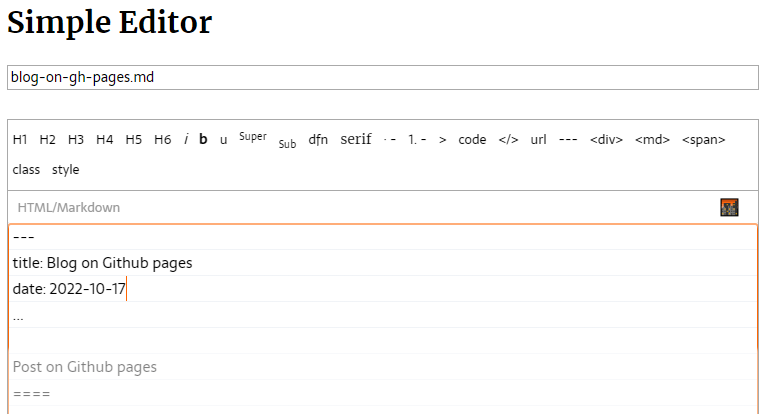
At the same time, I would set the file name of the .md file so that it would give a nice and human-readable slug for my post.
I would then continue typing the post. All standard Markdown features would be available either by typing out the syntax or using the buttons above the editing area.
Image
There would be many ways that I could use to add or upload images.
Remote image
I would simply use the Markdown syntax,  to load an external image. Or I can use the Image Uploader to insert the image.
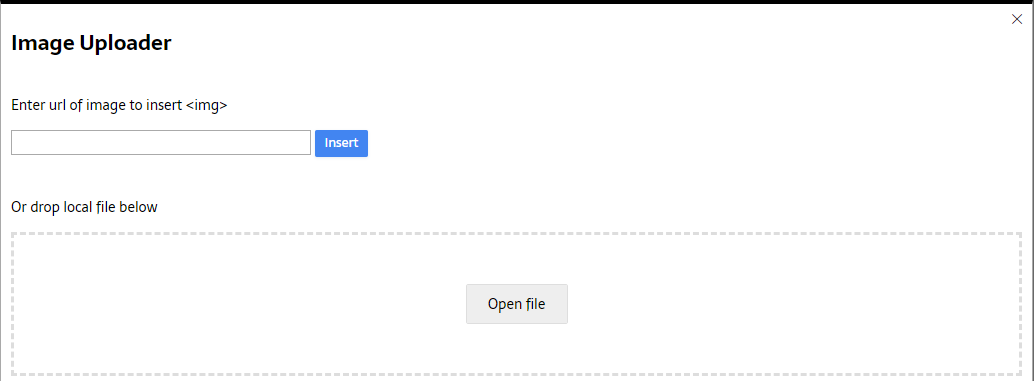
Upload image
Alternatively, I would upload images by drag-and-drop or by clicking on the Open file button.
Images that I uploaded would be saved to the browser’s indexedDB so that deleting the local file would not affect my post.
I can even upload files of other types using this uploader, and the file uploaded will be available as a link for my reader to download.
Unsplash images
What I love the most about this uploader is the support for Unsplash images.
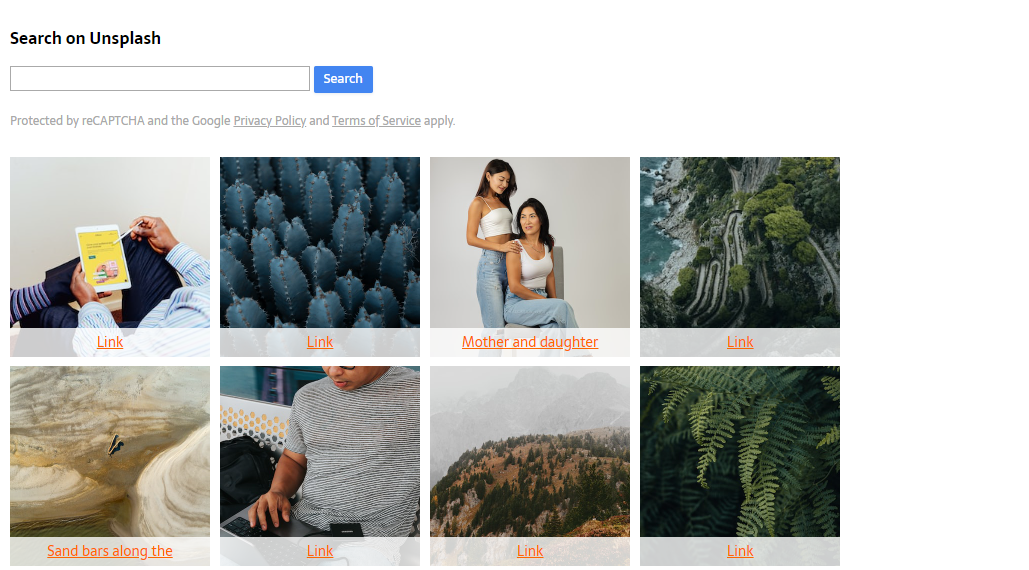
I could search for any keyword and then simply click on the image to insert it into my post, like the one shown below. It would generate a caption where the author and a link to the image on Unsplash would be included.

Photo by Lukas Blazek on Unsplash
Paste images
I could also just paste images in the text box while typing the post. The image would be automatically saved and inserted into the post. So I could just screenshot and paste without saving and then deleting the image file.
Mathjax
It is important for me to be able to type math symbols and equations easily as a chemistry teacher. I could use Mathjax to add inline equations \( \lambda = \frac{c}{\nu} \) or equation blocks using \\( \\) or \\[ \\] as delimiters respectively.
\[ \ce{CH2=CH2 + Br2 ->[ darkness ] CH2BrCH2Br }\]
And yes, I could type in chemical equations too thanks for the help of mhchem extension. I would simply wrap any chemical formula or equations using \ce{}.
Preview
All the editing will be shown in the preview panel in real-time, with the images, code syntax highlighting, and equations all updated.

It even has a small indicator telling me which paragraph I’m currently editing.
What’s more, I could click on any text in the editing area, and the preview panel would quickly scroll to the corresponding position. Even better, I could do the reverse. I click on a paragraph in the preview panel, the editing area will also scroll to where that paragraph is.
Beside the preview panel, there is another small overview panel that would show the entire post with a highlight to where I’m editing or scrolling to. Whenever I scroll the editing area, this little overview panel would popup on the right of the screen and show me where my position is in the entire post.
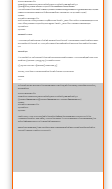
Of course, the preview is smart enough to ignore the YAML front matter.
Save
I don’t need to save anything because the post is automatically saved in the browser’s indexedDB as I type. Whenever I launch the browser and navigate to the Simple Editor, the post is here to be edited.
Once I’m done editing my post, I’ll be able to save it to my disk. It would give me a .zip file containing the .md file with the correct name that I set, and the images and other files that I uploaded.
Sync
I could also continue my work on another device. All I need to do is to save the post, but not downloading the zip file, and then scan the QR code at the corner of the page to open the Simple Editor on another device. The QR code is basically a url with an identifier that allows the new device to download the saved post.
Import
Or I could save the zip file locally and transfer it to another device using anything such as email / airdrop / whatsapp / dropbox etc. And then I can just open the Simple Editor on that device and import the zip file. All post contents as well as images and files will be there.
Publish
After I’m done, I would save the zip file, then unzip all the files inside to the repo for my blog. I’ll follow my directory structure, save the files into /posts/YYYY-mm-dd/ folder. GitHub pages would then automatically regenerate the site, and a new post would go alive.